Tags: programming all
Last Edit: 2018-08-15
Your Terminal and You
A Tutorial to Customizing Your Shell
We all have a love/hate relationship with our CLI, no matter what operating system. Don't even get me started on emacs.
I've started spending hours at work customizing the colour scheme and font/icon option, and I have finally found the one:
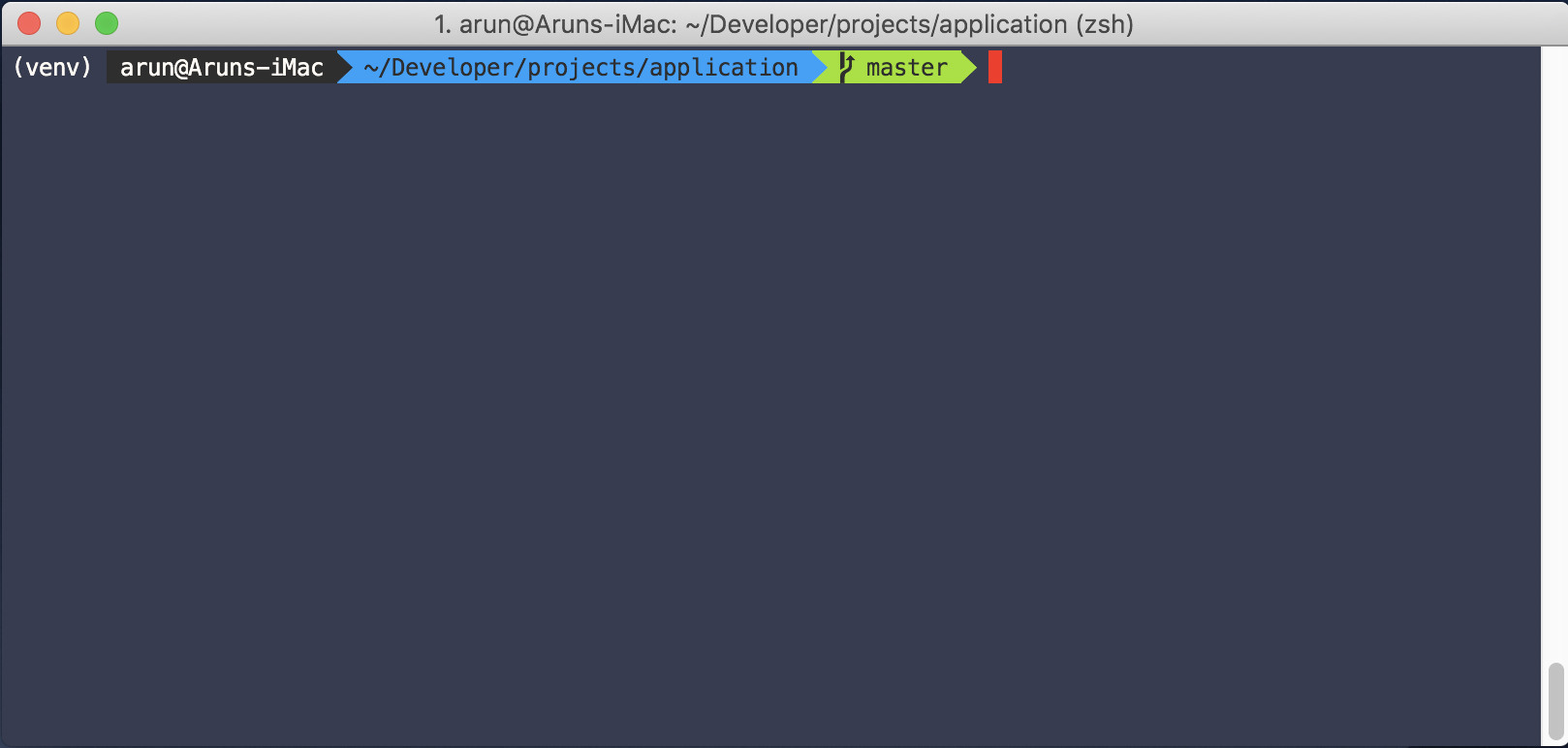
Switching my terminal of choice from the native Terminal on macOS to iTerm and using Oh My Zsh to manage my zsh configurations allowed me a greater depth to play with. It only involves a few curls and clones - the total process takes only a few minutes to make the tool you revolve your life around just right.
Steps
- Install iTerm2 from this link or use
brew cask install iterm2. -
Open iTerm2 and install Oh My Zsh by curling:
sh -c "$(curl -fsSL https://raw.github.com/robbyrussell/oh-my-zsh/master/tools/install.sh)" -
Open your
~/.zshrcfile (I like using vim withvim ~/.zshrc) and add the line:ZSH_THEME="agnoster" - Install this font.
- Open iTerm (your icons will look funky) and cmd-i to open your Preferences. Under Text select your font to be Meslo LG M Reguar for Powerline.
-
Clone this repo using
git clone https://github.com/mbadolato/iTerm2-Color-Schemesto save all the schemas somewhere.
- Pick your favourite theme from the repo and cmd-i to open Preferences and under Colors click Color Presets import the scheme you like from
iTerm2-Color-Schemes/schemes(you can also tweak the colors at this tab). - Save your present under General.
Hopefully this points you in the right direction to customize your CLI to your liking. Reading through the commented out lines in ~/.zshrc will help you understand what is in your control.
Thanks for reading!
More Posts